103.2. Query for catalog data with ADQL¶
For the Portal Aspect of the Rubin Science Platform at data.lsst.cloud.
Data Release: DP1
Last verified to run: 2025-06-12
Learning objective: Prepare and execute an Astronomy Data Query Language (ADQL) query in the Portal.
LSST data products: Object table
Credit: Originally developed by the Rubin Community Science team. Please consider acknowledging them if this tutorial is used for the preparation of journal articles, software releases, or other tutorials.
Get Support: Everyone is encouraged to ask questions or raise issues in the Support Category of the Rubin Community Forum. Rubin staff will respond to all questions posted there.
1. Go to the Portal’s DP0.2 Catalogs tab. If needed, reload the webpage in the browser to clear any previously-entered constraints. The interface should look like Figure 1.
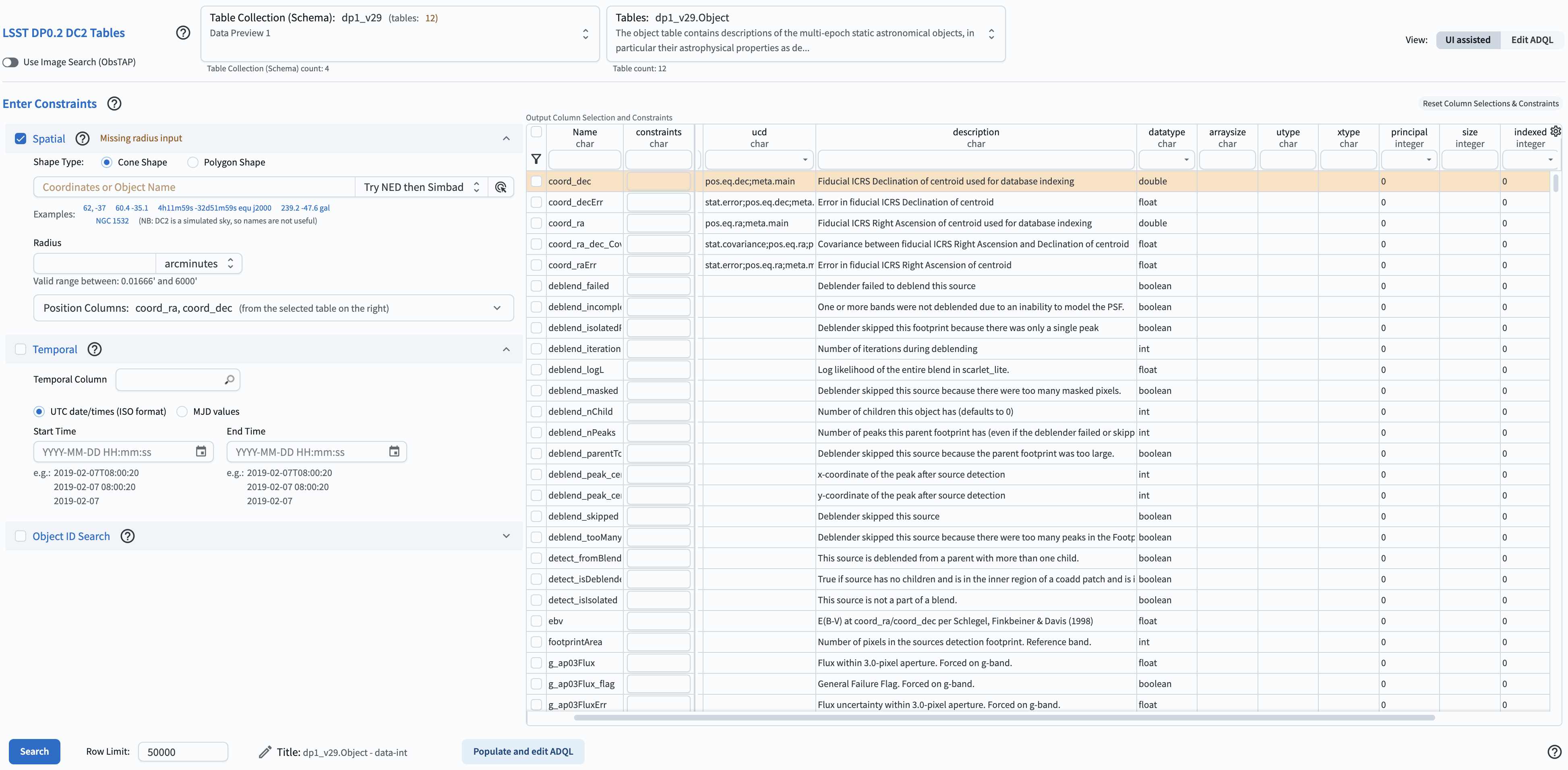
Figure 1: The Portal UI with no query constraints entered.¶
2. Switch to the ADQL interface. Select “Edit ADQL” at upper right in Figure 1 to go to the ADQL interface. The ADQL Query box will be empty (Figure 2).
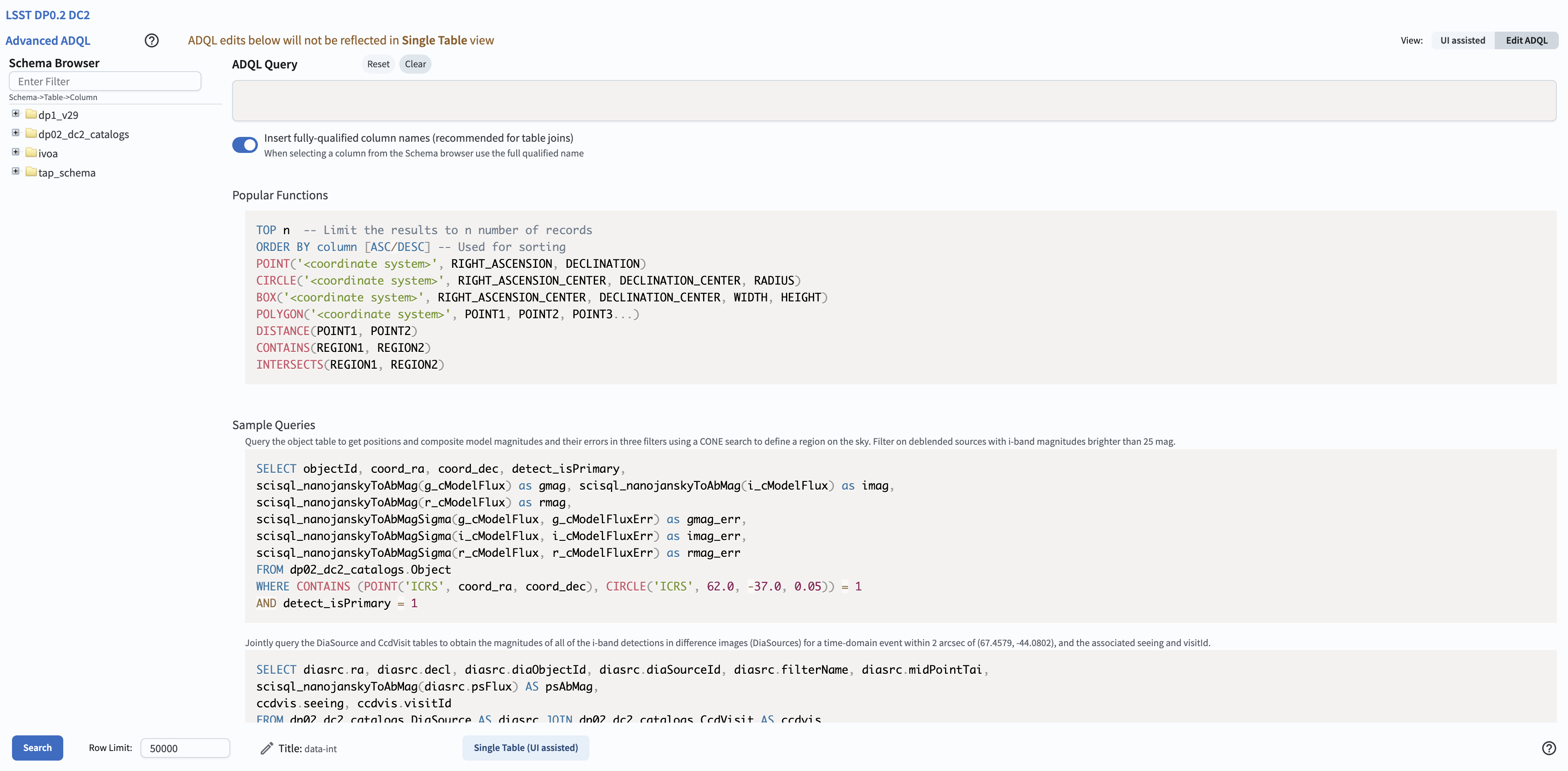
Figure 2: The ADQL interface with no query entered.¶
3. Enter an ADQL statement in the box. For example, copy paste the statement below. It is the same query as was used above in Option 1.
SELECT coord_dec,coord_ra,detect_isIsolated,g_cModelFlux,i_cModelFlux,r_cModelFlux,u_cModelFlux,
y_cModelFlux,z_cModelFlux
FROM dp1_v29.Object
WHERE CONTAINS(POINT('ICRS', coord_ra, coord_dec),CIRCLE('ICRS', 53, -28, 0.05))=1
AND (detect_isIsolated =1
AND g_cModelFlux >360
AND i_cModelFlux >360
AND r_cModelFlux >360
AND u_cModelFlux >360
AND y_cModelFlux >360
AND z_cModelFlux >360)
4. Execute the ADQL query. Click the Search button at lower left. The query will be executed and the results will appear in the Results tab.
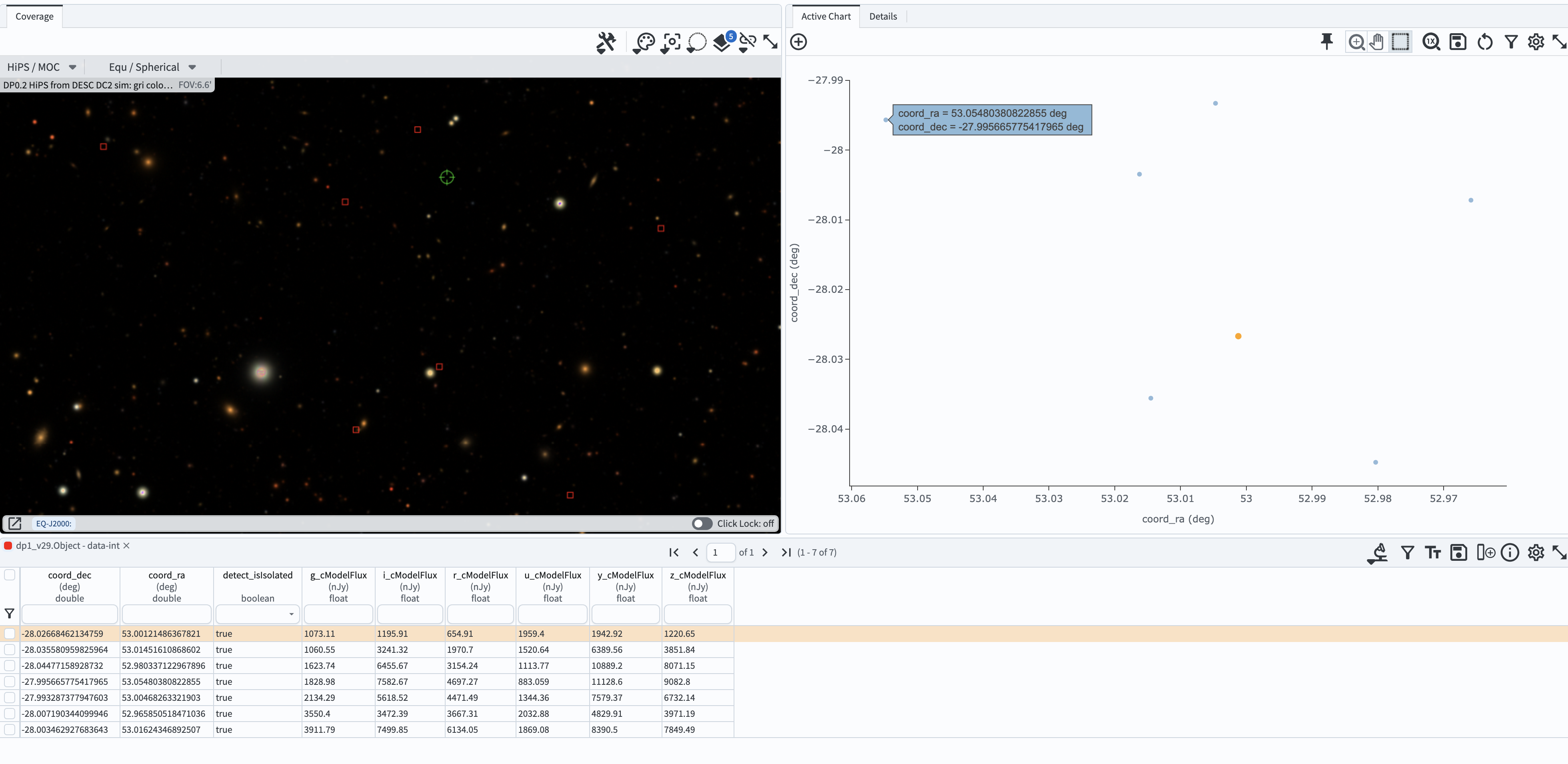
Figure 3: The default results view layout obtained by executing of the query described above. Interacting with query results is covered in a separate tutorial.¶