101.1. How to get started with TOPCAT#
For the API Aspect of the Rubin Science Platform at data.lsst.cloud.
Data Release: DP1
Last verified to run: 2025-06-06
Learning objective: This tutorial provides a basic guide to set up TOPCAT to explore DP1.
LSST data products: The DP1 catalogs within th Rubin Science Platform (RSP) Table Access Protocol (TAP) service.
Credit: Based on tutorials developed by the Rubin Community Science team. Please consider acknowledging them if this tutorial is used for the preparation of journal articles, software releases, or other tutorials.
Get Support: Everyone is encouraged to ask questions or raise issues in the Support Category of the Rubin Community Forum. Rubin staff will respond to all questions posted there.
1. Create an RSP access token.
See the Creating user tokens webpage
for a step-by-step guide for creating an RSP access token. It is recommended that the token you create has the
following properties: a name that includes “TOPCAT” as a substring, a scope of read:tap,
and no expiration date.) The token will only be visible once.
You must cut-and-paste the token to a secure file for future use.
A new token is not needed for every TOPCAT session; the token can be reused, but it must be kept secure.
Important
Note that tokens should be treated like passwords: they should not be shared with others. Take precautions to keep tokens secure. Never store tokens in git-tracked files.
2. Start up TOPCAT on your own computer. See TOPCAT homepage for download and install instructions.
3. Click on “Table Access Protocol (TAP) Query” under the “VO” menu. This will open up a separate Table Access Protocol (TAP) Query window.
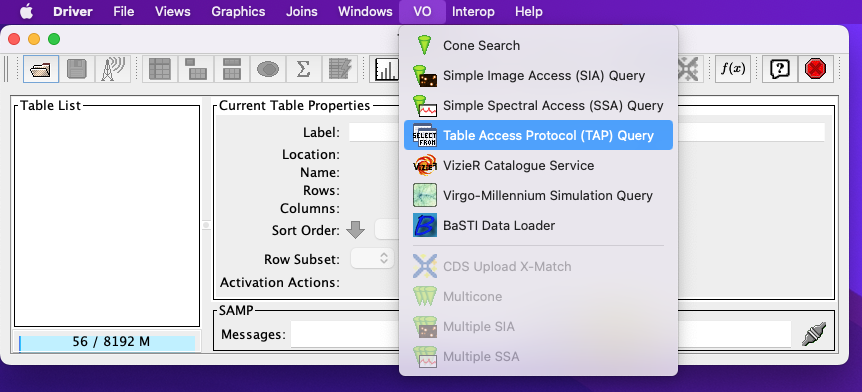
Figure 1: The main TOPCAT window, with the “VO” menu pulled down and the “Table Access Protocol (TAP) Query” highlighted.#
4. Fill in the relevant in the “TAP URL” window and click the “Use Service” button in the Table Access Protocol (TAP) Query window.
For DP1, use https://data.lsst.cloud/api/tap.
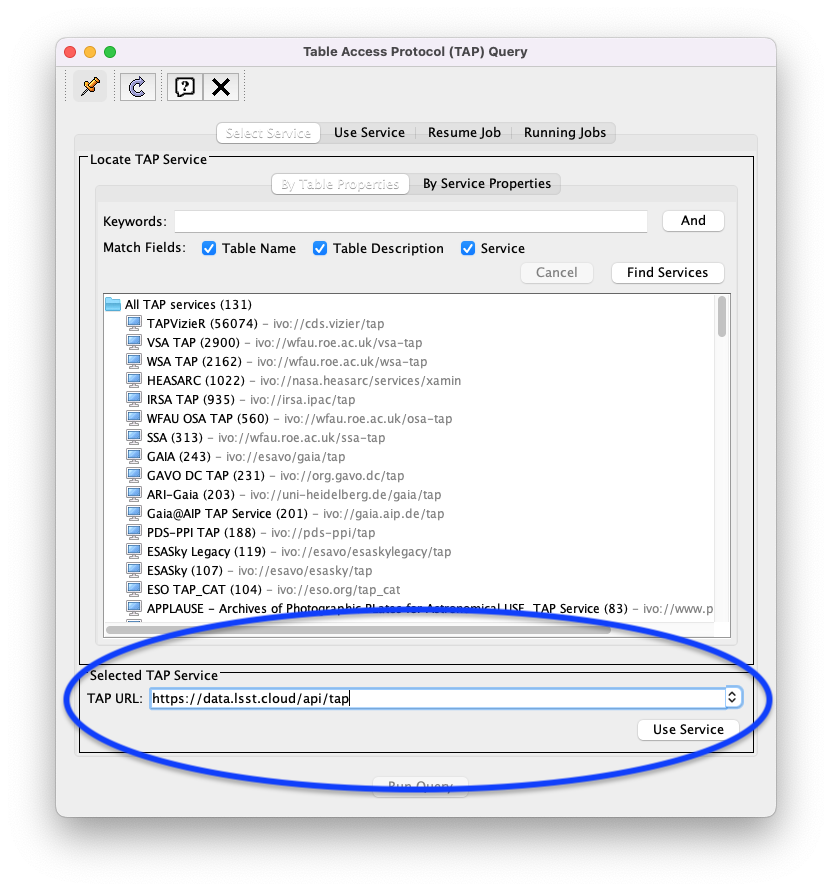
Figure 2: The Table Access Protocol (TAP) Query window with the location of the “Selected TAP Service” panel indicated by a blue oval.#
5. Populate the Authentication window that pops up.
Fill in x-oauth-basic for the “User” and your security token for the “Password” and click “OK”.
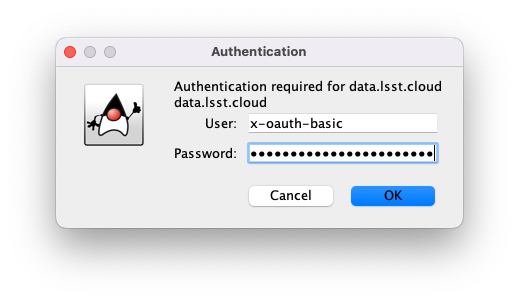
Figure 3: The Authentication window with the values for the user and the password filled in.#
6. Note that the RSP TAP service is now accessible from your instance of TOPCAT. An indicator that the service is now accessible is that a list of DP1 tables available has appeared in the Metadata panel of the TAP Query window.
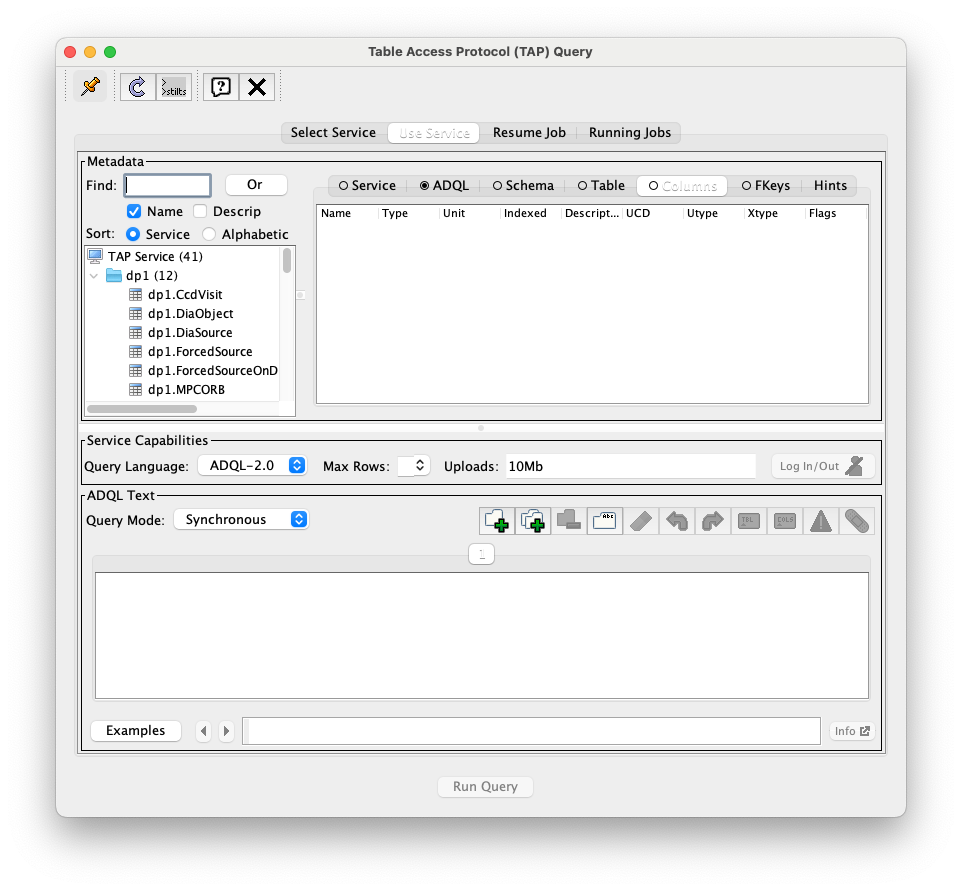
Figure 4: The Table Access Protocol (TAP) Query window; a list of DP1 tables available for query can be be seen in the Metadata panel.#
7. In the left Metadata panel of the Table Access Protocol (TAP) Query window, click on the dp1.CcdVisit table. Note that the column names, data types, units, and descriptions for the columns of the dp1.CcdVisit table are shown in the right-hand panel.
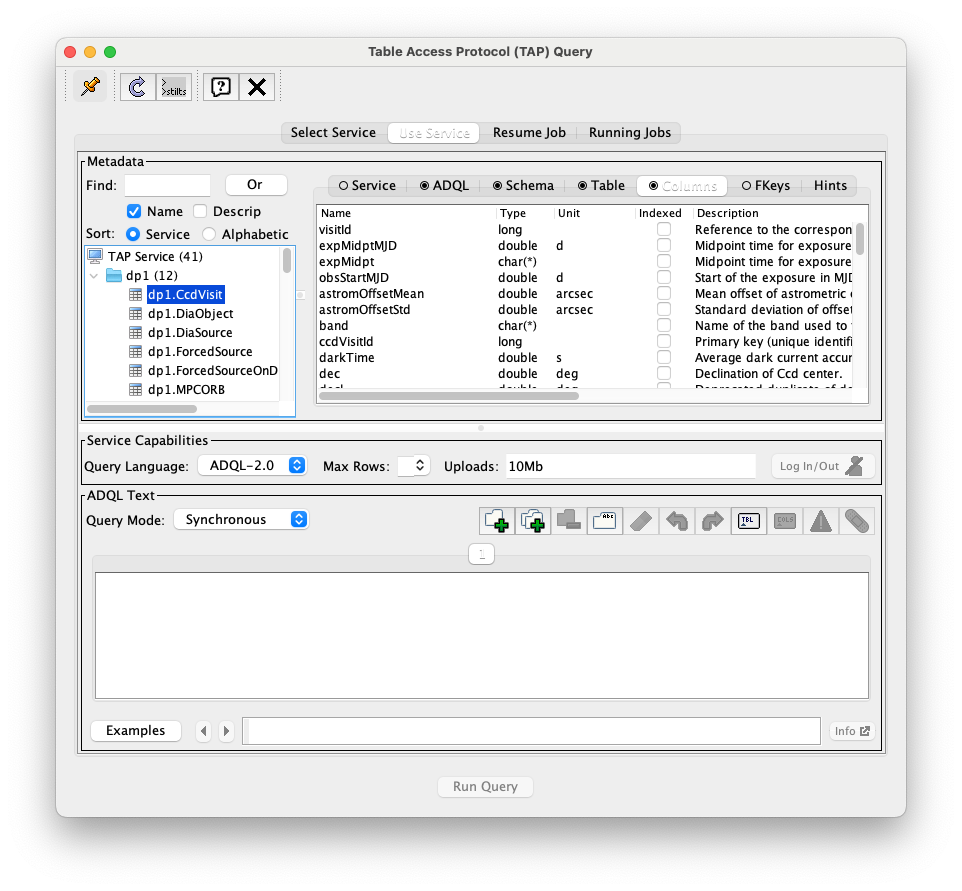
Figure 5: The Table Access Protocol (TAP) Query window as in Figure 4, but here the dp1.CcdVisit table is highlighted in the left-hand Metadata panel and the column names, data types, units, and descriptions for the columns in the dp1.CcdVisit table are shown in the right-hand Metadata panel.#
8. At the bottom-left of the ADQL Text panel of the Table Access Protocol (TAP) Query window, click on the Examples button and choose the Full Table option under the Basic menu option.
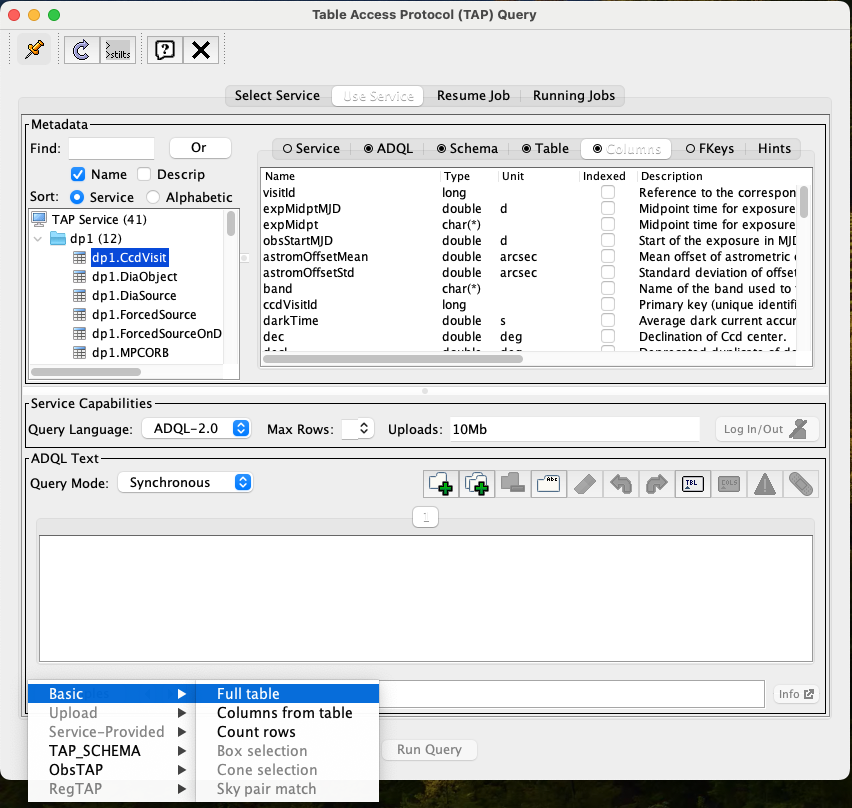
Figure 6: The Table Access Protocol (TAP) Query window as in Figure 5, with the Full Table menu item from the Basic menu item chosen after clicking on the Examples button at the bottom of the ADQL Text panel.#
9. Note that the chosen ADQL example query now appears in the ADQL Text box of the Table Access Protocol (TAP) Query window. Click on the Run Query button at the bottom of this window.
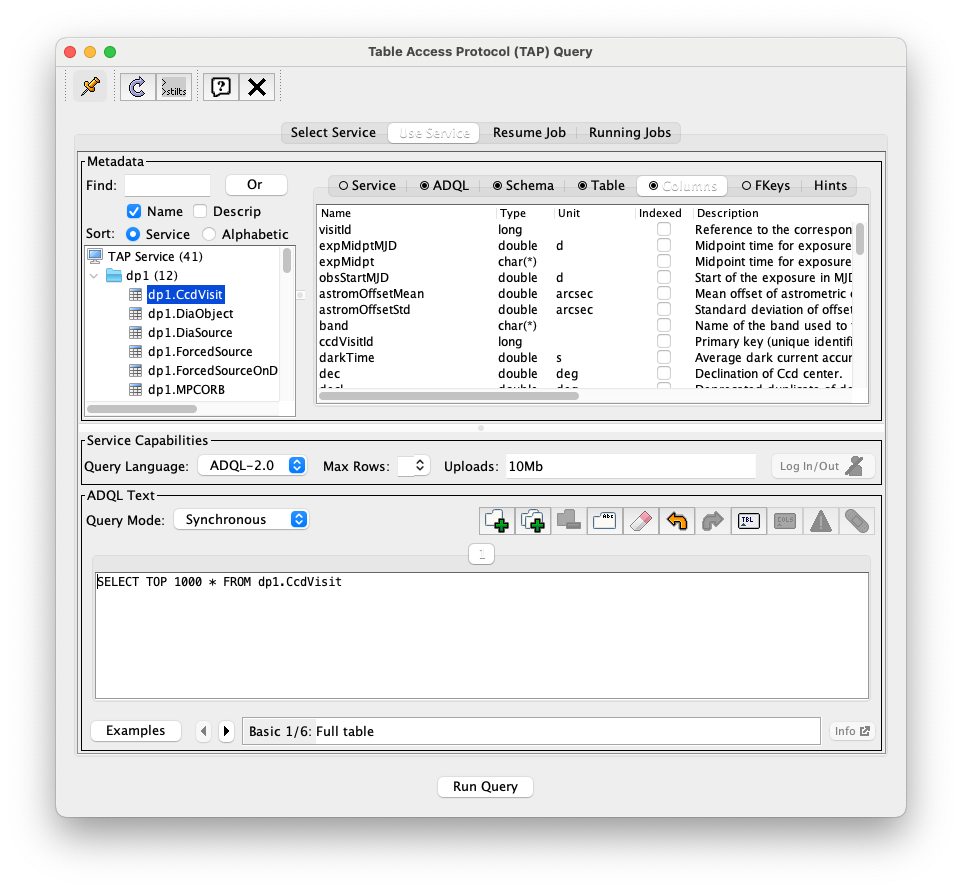
Figure 7: The Table Access Protocol (TAP) Query window as in Figure 5, with the chosen ADQL example query now appears in the ADQL Text box.#
10. Note that a new table, TAP_1_dp1.CcdVisit, has appeared in the Table List panel of the main TOPCAT window.
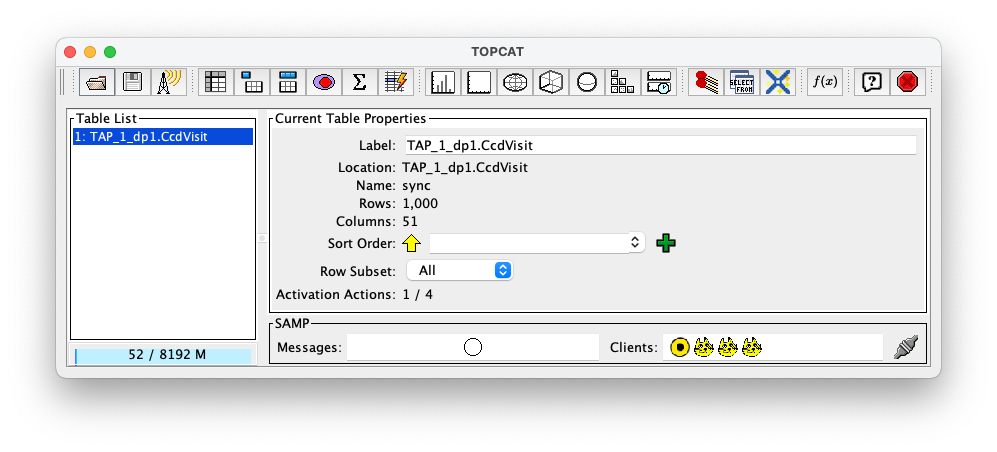
Figure 8: The main TOPCAT window with a new table, TAP_1_dp1.CcdVisit, appearing in the Table List panel.#
11. Find the table of results in the “Table List” panel of the main TOPCAT window, and then click on the “Display table cell data” icon. It is the 4th icon from the left in the row of icons at the top of the main TOPCAT window (it looks like a table with the first row and first column grayed out).

Figure 9: As in Figure 8, but with the “Display table cell data” icon indicated by a blue circle.#
12. View the contents of the TOPCAT Table Browser window that has opened. This particular table contains 1000 rows and 51 columns. Vertical and horizontal scrollbars in this window permit viewing the full contents of the table.
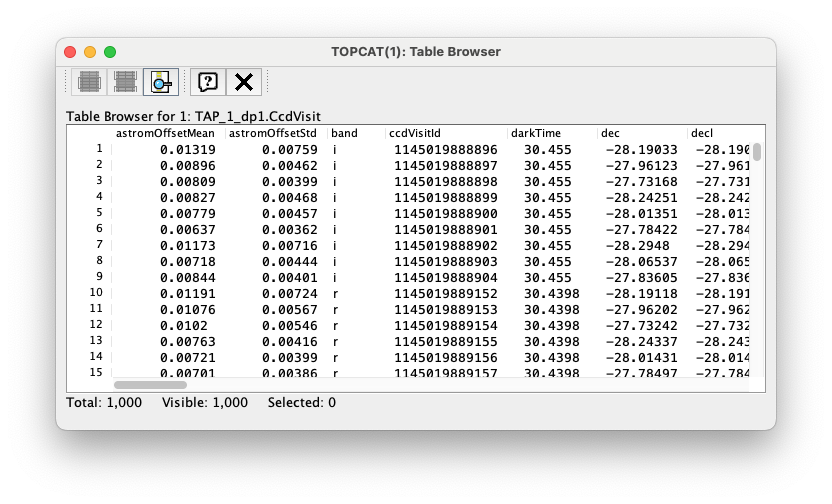
Figure 10: The Table Browser Window, showing the contents of the newly created table.#
13. Explore. At this stage, the Rubin DP1 data set can be further explored via TOPCAT. A future tutorial will showcase plotting Rubin DP1 data with TOPCAT plotting functions.