101.3. Switch to dark mode#
For the Portal Aspect of the Rubin Science Platform (RSP) at data.lsst.cloud.
Data Release: Data Preview 1
Last verified to run: 2025-06-16
Learning objective: Switch the color theme to dark mode.
LSST data products: N/A
Credit: Originally developed by the Rubin Community Science team. Please consider acknowledging them if this tutorial is used for the preparation of journal articles, software releases, or other tutorials.
Get Support: Everyone is encouraged to ask questions or raise issues in the Support Category of the Rubin Community Forum. Rubin staff will respond to all questions posted there.
1. Go to the RSP and enter the Portal Aspect. In a web browser, go to data.lsst.cloud, click on the “Portal” panel, and log in.
2. Open the sidebar menu. At upper left, click on the “menu” icon (three horizontal bars) to open the sidebar.
3. Open the Appearance menu. At the bottom of the sidebar, click on “Appearance”.
4. Choose “Dark” as the theme. Choose to display the Portal in Dark mode, Light mode, or match it to your system settings.
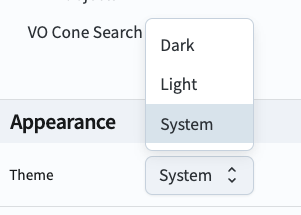
Figure 1: The Appearance menu in the Portal’s sidebar offers Dark mode.#