102.3. Query for images with ObsTAP#
For the Portal Aspect of the Rubin Science Platform at data.lsst.cloud.
Data Release: DP1
Last verified to run: 2025-07-23
Learning objective: Use the ObsTAP service to retrieve DP1 images.
LSST data products: visit_image
Credit: Originally developed by the Rubin Community Science team. Please consider acknowledging them if this tutorial is used for the preparation of journal articles, software releases, or other tutorials.
Get Support: Everyone is encouraged to ask questions or raise issues in the Support Category of the Rubin Community Forum. Rubin staff will respond to all questions posted there.
1. Log in to the RSP and enter the Portal Aspect. In a web browser go to data.lsst.cloud, select the Portal Aspect, and log in.
2. Select the DP1 Images tab. On the Portal landing page, click on the tab labeled “DP1 Images”.
3. Mouse-over for pop-up notes. In the “DP1 Images” tab (Figure 1) use the mouse to hover-over the components of the UI or click on the question marks and see pop-up explanations of the functionality.
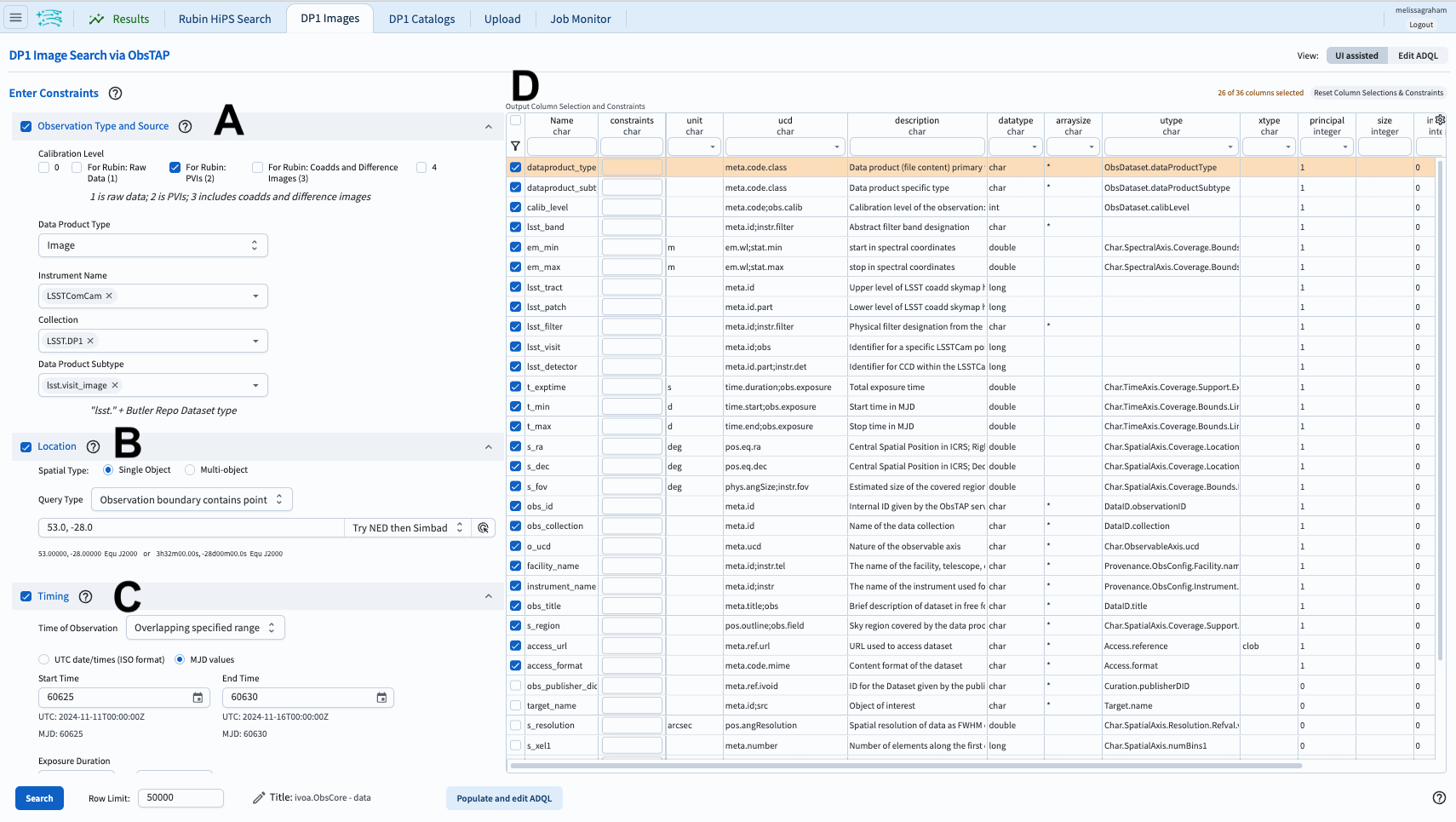
Figure 1: The Portal User Interface (UI) for querying images.#
4. Review the UI components. In the Portal UI (Figure 1) review the 4 main components labeled A through D, which are used together to query (search) and retrieve images.
A: Select the type of image to be returned (e.g., processed visit image, deep coadd, difference image).
B: Define the spatial constraints for the image query.
C: Define the temporal constraints for the image query.
D: The
ivoa.ObsCoretable holds all image metadata. It is recommended to use all pre-selected columns.
5. Set the observation type and source. Check the box next to “Observation Type and Source”. Select calibration level 2 (for PVIs: processed visit images), set the instrument name to LSSTComCam, the collection to LSST.DP1, and the data product subtype to be “lsst.visit_image”.
6. Set the location. Check the box next to “Location”. For “Query Type” select “Observation boundary contains point” and for coordinates, use the approximate center of the ECDFS field, RA, Dec = 53.0, -28.0 degrees.
7. Set the timing. Check the box next to “Timing”. For “Time of Observation” select “Overlapping specified range”. Select “MJD values” and enter 60625 for the “Start Time” and 60630 for the “End Time”.
8. Execute the search. Click on the “Search” button at lower left.
9. Review the results. The results interface enables interactive visualization of the 49 visit images which meet the search criteria.
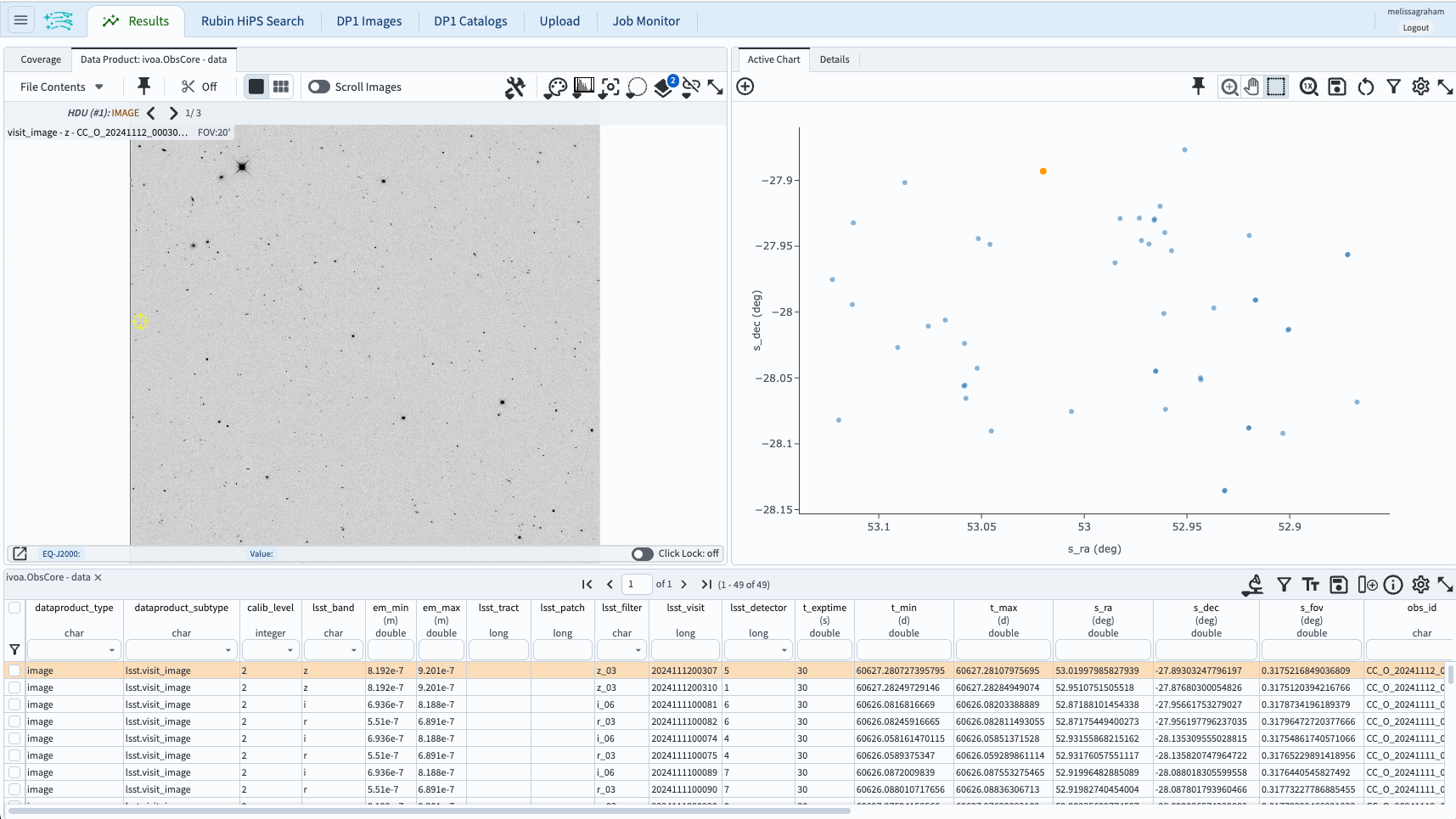
Figure 2: The image results interface.#
Next steps: see the tutorials in the series on manipulating the image results interface.