102.2. Query for images with SIAv2#
For the Portal Aspect of the Rubin Science Platform at data.lsst.cloud.
Data Release: DP1
Last verified to run: 2025-06-28
Learning objective: Use the Simple Image Access (SIA) service to query for and retrieve images.
LSST data products: visit_image
Credit: Originally developed by the Rubin Community Science team. Please consider acknowledging them if this tutorial is used for the preparation of journal articles, software releases, or other tutorials.
Get Support: Everyone is encouraged to ask questions or raise issues in the Support Category of the Rubin Community Forum. Rubin staff will respond to all questions posted there.
1. Log in to the RSP and enter the Portal Aspect. In a web browser go to data.lsst.cloud, select the Portal Aspect, and log in.
2. Select the Images SIAv2 tab. On the Portal landing page tabs (or from the sidebar menu), click on “DP1 Images SIAv2”.
3. Set the spatial constraints. Check the box next to “Spatial”. For “Shape Type” select Cone Shape. Use the approximate center of the ECDFS field, RA, Dec = 53.0, -28.0 degrees. Use a radius of 1 degree, about the size of the field.
4. Set the observation type and source. Check the box next to “Observation Type and Source”. Select calibration level 2 (for PVIs: processed visit images), set the data product type to image, the facility to Rubin:Simonyi, the instrument name to LSSTComCam, the collection to LSST.DP1, and the data product subtype to be “lsst.visit_image”.
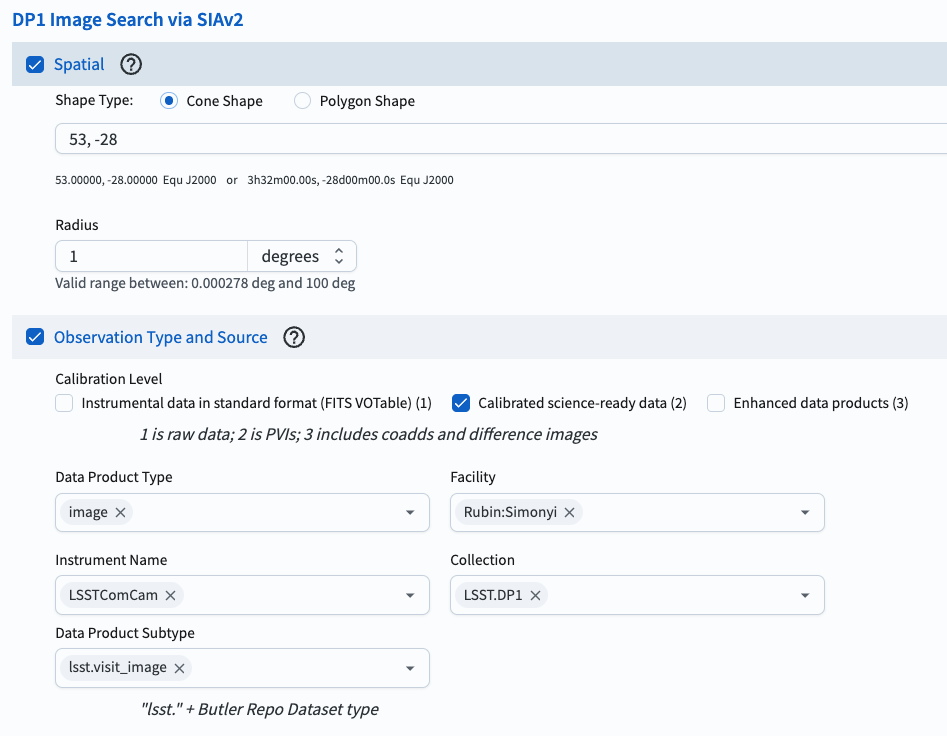
Figure 1: Setting the constraints on the images’ Spatial and Observation Type and Source.#
5. Set the timing. Check the box next to “Timing”. For “Time of Observation” select “Overlapping specified range”. Select “MJD values” and enter 60625 for the “Start Time” and 60630 for the “End Time”.
6. Set the spectral coverage (filter). Select “Query Type” as by filter bands, and select the r-band.
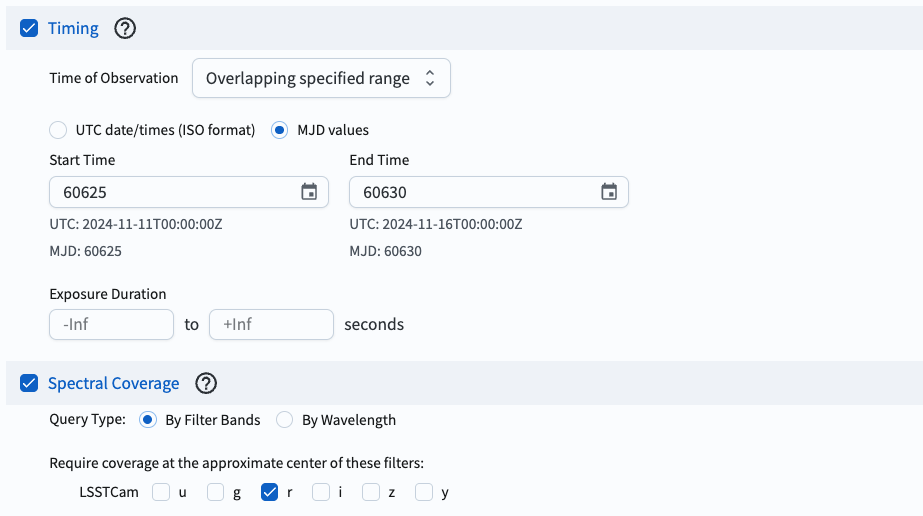
Figure 2: Setting the constraints on the images’ Timing and Spectral Coverage.#
7. Execute the search. Click on the “Search” button at lower left.
8. Review the results. The results interface enables interactive visualization of the 81 visit images which meet the search criteria.
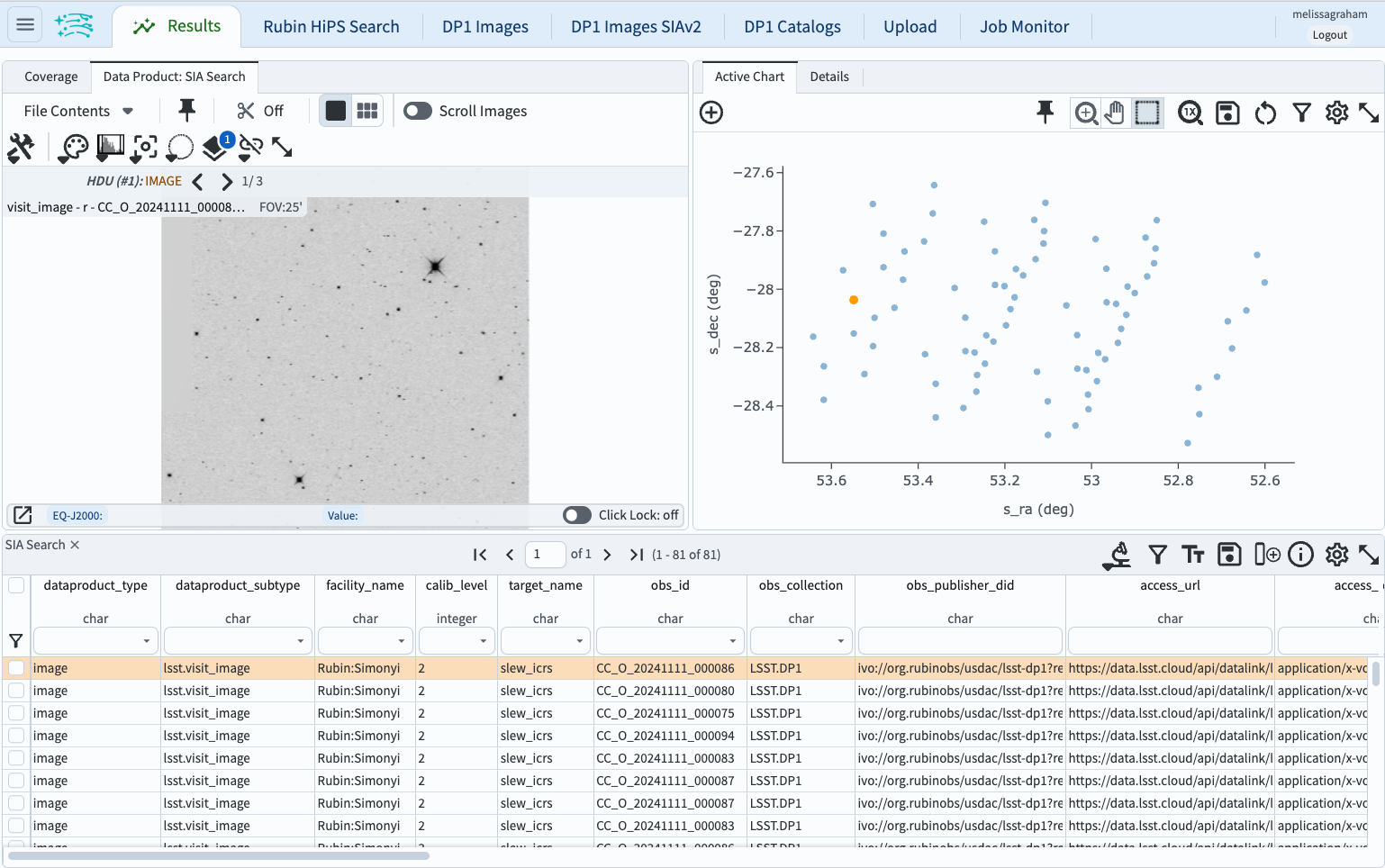
Figure 3: The image results interface.#
Next steps: see the tutorials in the series on manipulating the image results interface.