101.4. Use the query job monitor (get job ID)#
For the Portal Aspect of the Rubin Science Platform at data.lsst.cloud.
Data Release: DP1
Last verified to run: 2025-07-23
Learning objective: Use the Job Monitor to obtain the status and ID of, and delete, submitted query jobs.
LSST data products: Object table
Credit: Originally developed by the Rubin Community Science team. Please consider acknowledging them if this tutorial is used for the preparation of journal articles, software releases, or other tutorials.
Get Support: Everyone is encouraged to ask questions or raise issues in the Support Category of the Rubin Community Forum. Rubin staff will respond to all questions posted there.
1. Log into the Portal from the RSP. In a web browser go to the Rubin Science Platform (RSP) using the URL data.lsst.cloud. Select the “Portal” box. Click on the “DP1 Catalogs” tab. If no tabs appear at the top, click on the “menu” icon (three horizontal lines on upper left) and select “DP1 Images” and “DP1 Catalogs” tabs.
2. Create a sample job. For the purpose of this tutorial, click the “Edit ADQL” box in the upper right hand corner and paste the following query into the box. Hit the “Search” button on the lower left of the screen.
SELECT coord_dec,coord_ra,g_psfFlux
FROM dp1.Object
WHERE CONTAINS(POINT('ICRS', coord_ra, coord_dec),CIRCLE('ICRS', 53.13, -28.1, 0.0027))=1
3. Examine the job monitor. Click on the “Job Monitor” tab on the top. If a “Job Monitor” tab does not appear at the top, click on the “menu” icon (three horizontal lines on upper left) and add it to your tabs. The job monitor will have all jobs submitted by you (created within the retention period). The jobs listed are in the chronological order (most recent first). You can return to any of those jobs by clicking the line corresponding to the particular job.
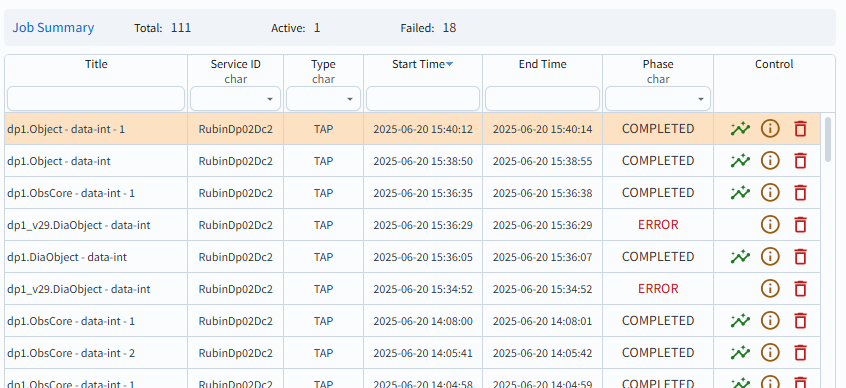
Figure 1: Job monitor screenshot.#
4. Learn about individual jobs. In the “Control” column click on the green “plot” icon to go to the results interface for that job. Click on the circle with a letter “i” to see the submitted ADQL and the job ID, as in Figure 2. Clicking on the red “garbage can” will delete the job.
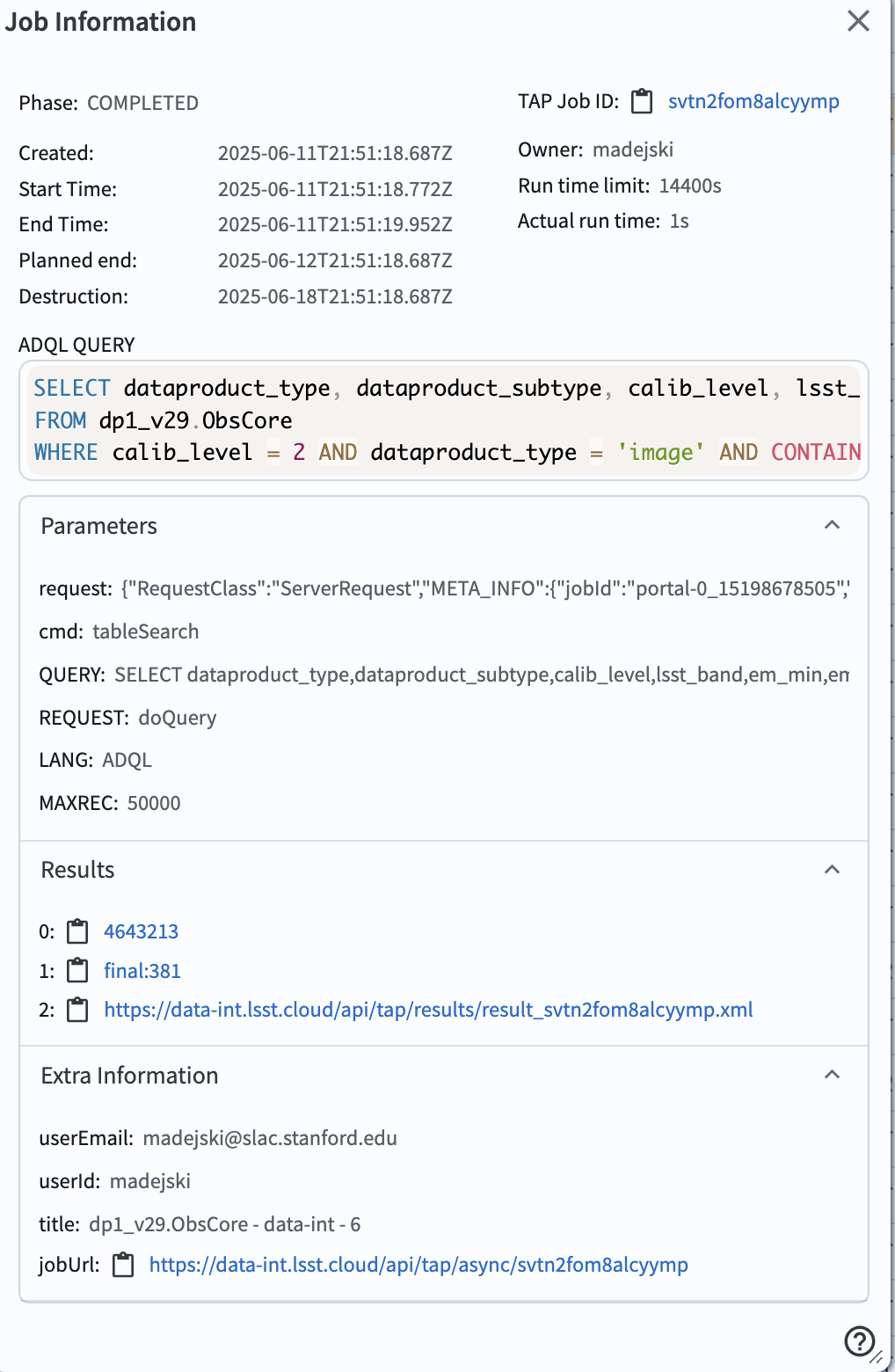
Figure 2: The screenshot illustrating information about a recent job, available from the job monitor.#